Settings & Integration
Set Up A Discord Bot
This is only needed on the self hosted options. If you are a Hosted Plan member this is done for you and you can skip this page.
Discord Oauth URL
Discord OAuth2 is requred to use the Discord Login.
1. Go to https://discord.com/developers/applications and log in with your Discord account.
2. Select your application. If you haven't created an application yet, click on "New Application" and follow the prompts to create one. Otherwise, click on your existing application from the list.
3. Navigate to OAuth2 Section and configure URL. Once inside your application dashboard, find and click on the "OAuth2" tab from the left sidebar menu. Under the "Redirects" section, locate the "Redirects" input field. Enter the redirect URL with your with /login/discord/handle at the end. Example: https://communitycad.app/login/discord/handle.
4. Save Changes
5. Keep the "DISCORD_CLIENT_ID" and "DISCORD_CLIENT_SECRET" at the top of the OAuth2 page handy.
If you are using the Docker install you do not need to edit the env. You will be prompted to do that during the set up process. You can stop here.
6. Edit .env file and edit the "DISCORD_CLIENT_ID" and "DISCORD_CLIENT_SECRET". You can find both of these values at the top of the OAuth2 page. Leave the "DISCORD_REDIRECT_URI" line alone. You do not need to edit this.
7. Save .env and you are good to go.
Set up BOT for Logging and Discord Roles Feature
This is an optional feature for your server. You must complete this if you wish to use the Discord logging or Discord Roles features in the CAD system.
1. Go to https://discord.com/developers/applications and log in with your Discord account.
2. Select your application. If you haven't created an application yet, click on "New Application" and follow the prompts to create one. Otherwise, click on your existing application from the list. This can be the same application that you made above.
3. Navigate to Installation. Copy the screen just like the picture below.
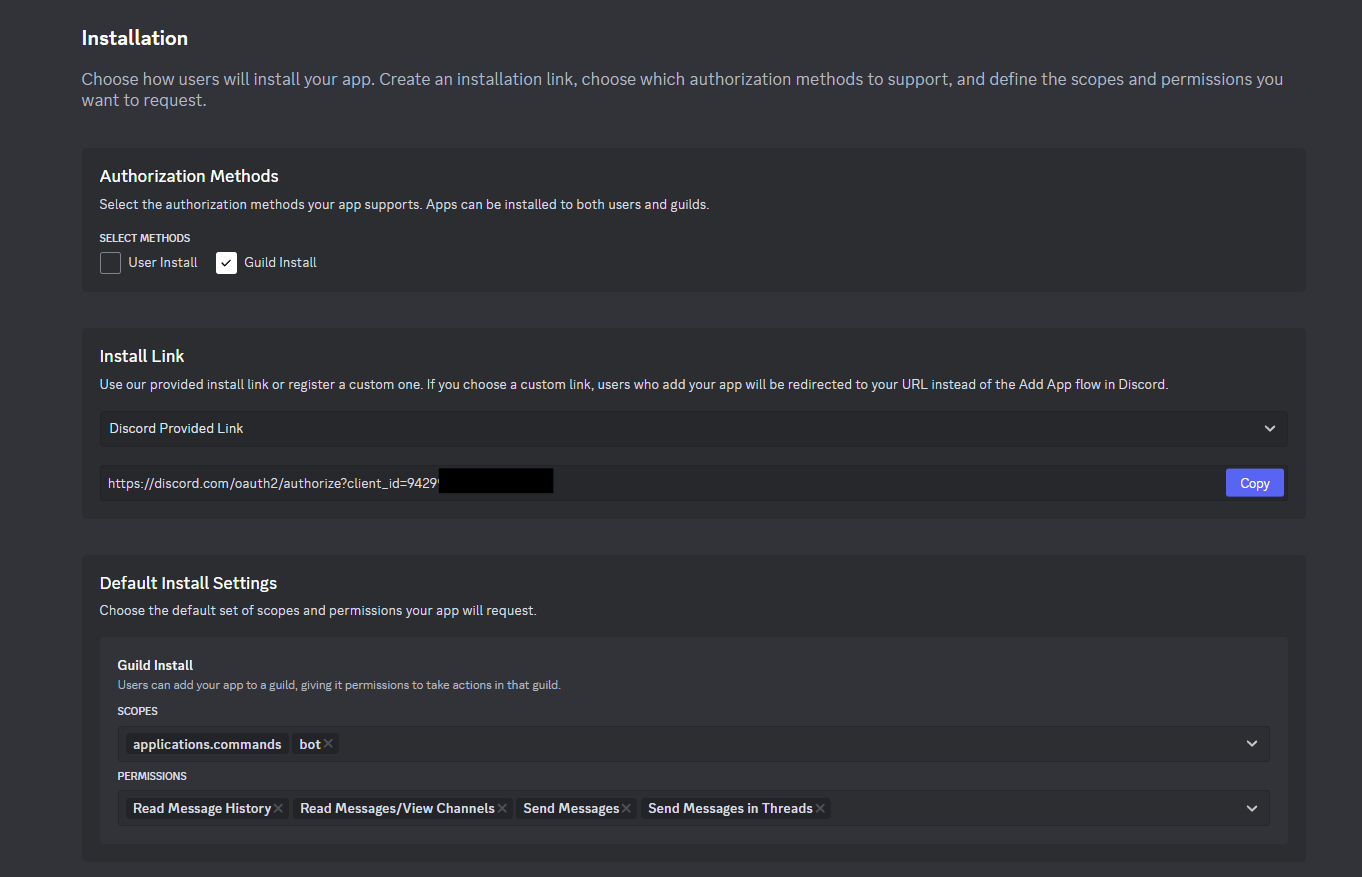
4. Copy the install Link after all settings have been saved. Paste it into your web browser and invite the bot to your server.
5. Get your bot token. You can find your bot token under 'Bot' then 'Token'.
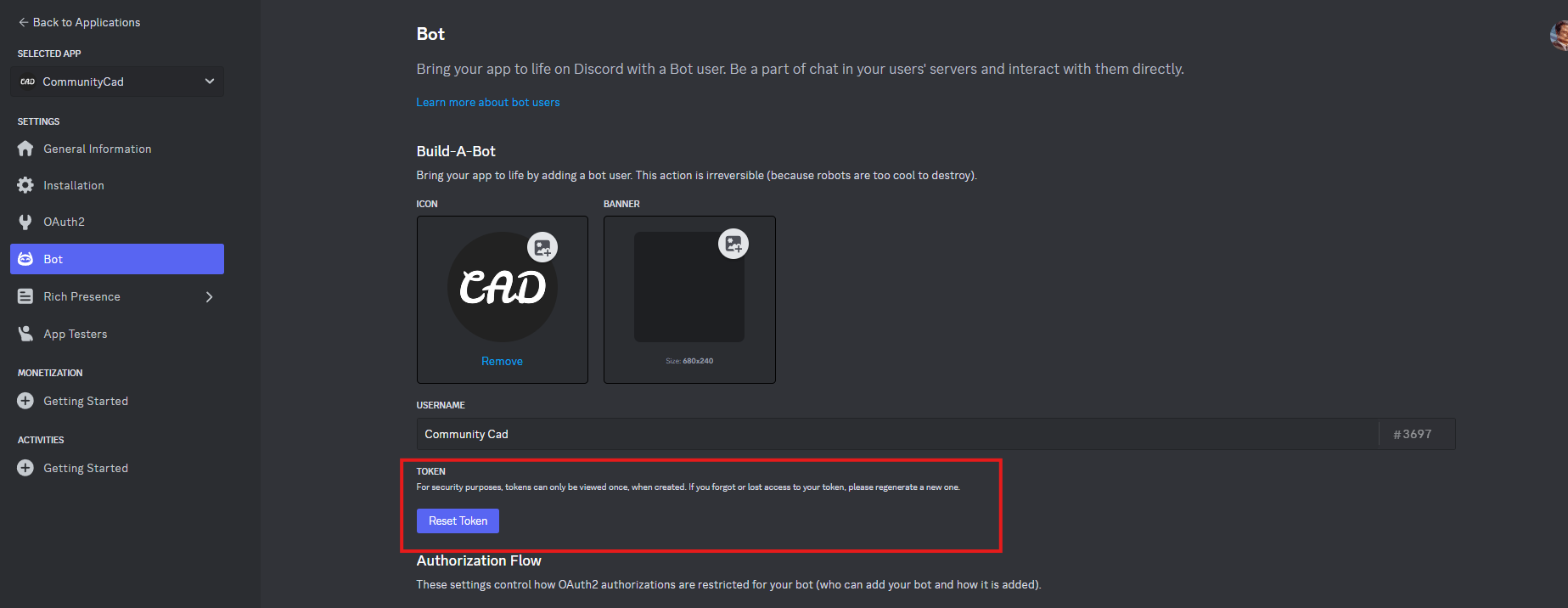
6. Edit the .env file "DISCORD_BOT_TOKEN=" and paste that value there. Make sure it starts with "Bot jlkasdjlokfjoiu9032849jhok..."
7. Save .env and you are good to go.
Still have questions?
Still have questions? Talk to support.